How to Link to a Specific Area on Any Page in WordPress
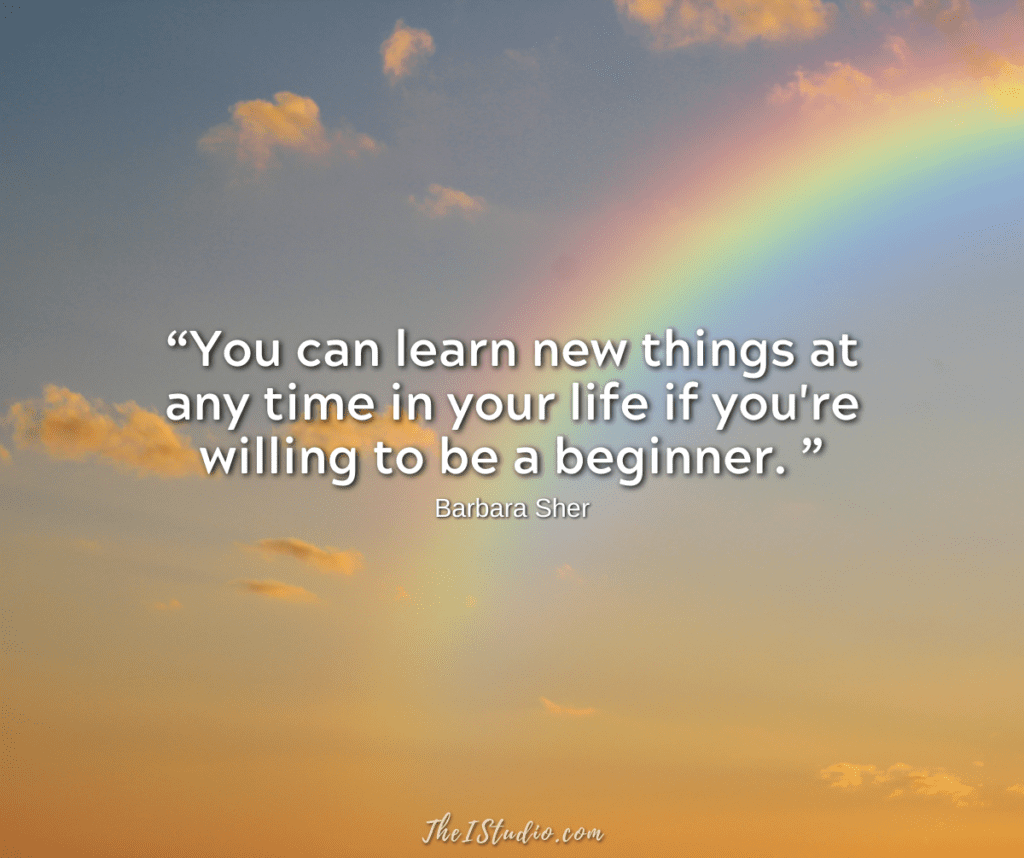
I am often asked how to link directly to specific parts of a page. So here’s a how-to that can be tapped into as needed. (Ctrl +D to bookmark.)
Linking is part of making a website user-friendly. It’s like pointing to more information and interconnected topics that make sense for the site visitor. In addition, internal linking can help with SEO by enabling search engines to follow those links and discover related content.
Sometimes you want to send someone a direct link to a specific section of your website. Or, when creating new pages, you may wish to link to an area on an established page that adds relevance and value to your latest content. This enables you to send them to the exact spot where they can get the answers they seek.
Another reason to link within the same long page is when there are many sections, like in an FAQ. A list at the top of the page, such as a Table of Contents, linking to the areas below, can be user-friendly.
Why use the Kadence Theme* as I do?
Kadence includes an Accordion Block (example here) and a Table of Contents Block (example here) for long pages with a lot of content.
This makes on-page linking super easy.
What are Anchor Links?
Anchor links let you easily accomplish internal linking in the WordPress Gutenberg editor. As in days past, coding is no longer required. Here’s how…
You can link to any block by selecting it and then looking in the Advanced area at the bottom of the Block tab.
Headings work best as they frame the information that follows. However, you can choose any block to make it the anchor for your link.
- Choose the block to become the anchor.
- Right sidebar > Block tab.
- Scroll down to the Advanced area.
- Create your anchor link.
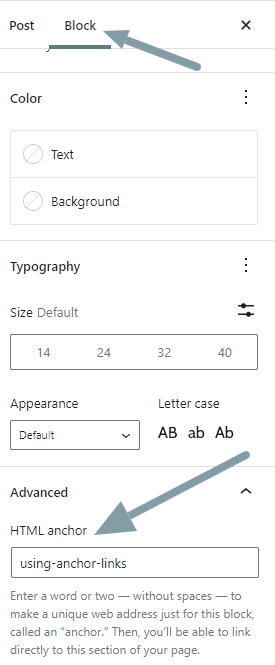
How to Link to Your New Anchor Link
But how do you get the anchor to work? That’s easy, too! Once your anchor link is created to link a particular block on a page, here’s what you do.

Anchors Away!
Remember, you can use anchor links in emails, forums, or groups to send visitors to the exact spot you like. Just be sure to provide the full URL; see the example below.
https://www.theistudio.com/recommended-products-services/#seoThis is one of the many reasons why I love blocks. Back in the day, you would have had to create two sets of HTML code to accomplish what is now included in each block setting area. Those who don’t know code can easily make their websites function precisely as they want.
At your service,

*Some of the links on this page are to companies with which I have a professional affiliation.
Read my complete affiliate statement here.