How to Update to WordPress 6.5.2 Maintenance and Security Release
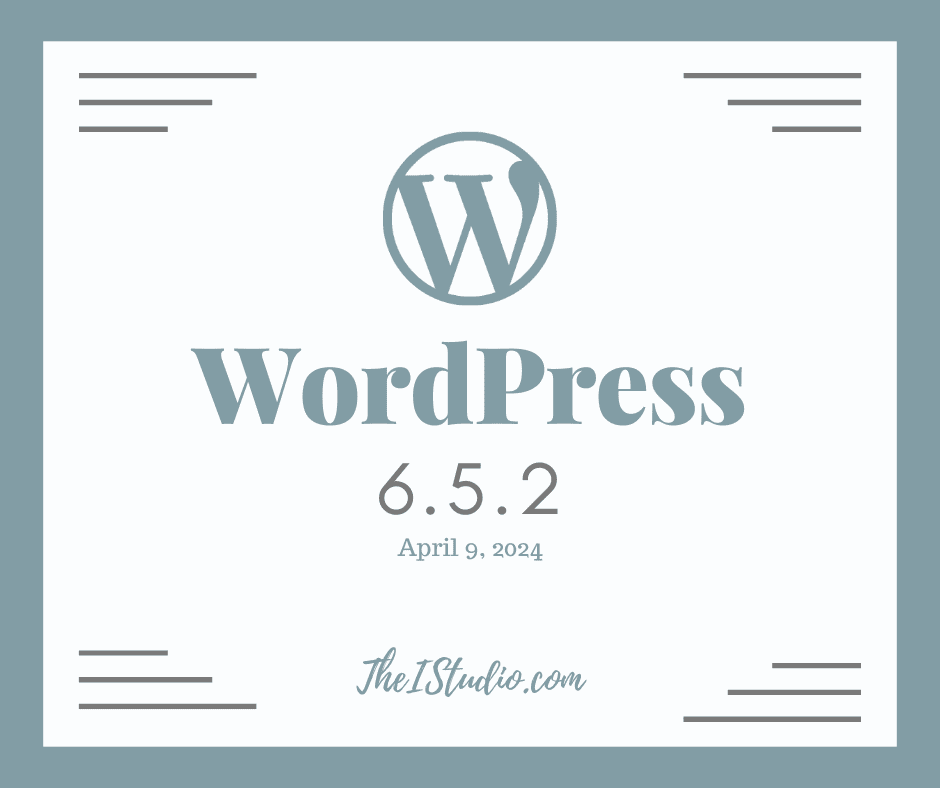
This post, updated with each new release, will note any specific recommendations for each. If applicable, I’ll provide additional insight into new features and functionality. I’ll also include some WordPress backup, updates, and other tips for your consideration.
Bookmark this article (Press Ctrl + D to Bookmark this page) so you can return each time there is a new WordPress release.
White Glove Support subscribers need not do a thing.
I will automatically handle the complete monitoring, backup, and update
process for you!
WordPress 6.5.2 Maintenance and Security Release
Note: Due to an issue with the initial package, WordPress 6.5.1 was not released. 6.5.2 is the first minor release for WordPress 6.5.
This security and maintenance release features 2 bug fixes on Core, 12 bug fixes for the Block Editor, and 1 security fix.
Because this is a security release, it is recommended that you update your sites immediately.
WordPress 6.5 “Regina”
This latest version of WordPress puts more power into the details. It offers new and improved ways to fine-tune and enhance your site-building experience, letting you take control in ways that make it your own.
You’ll find new ways to manage your site’s typography, more comprehensive revisions available in more places, and a collection of Site Editor updates paired with impressive performance gains to help you get things done smoother and faster.
WordPress 6.5 Feature Overview
Elevate your site-building experience with WordPress 6.5. Explore more avenues to make it your own with new features and enhancements that transform how you create with WordPress.
Check out the new WordPress 6.5 page to learn more about this release’s numerous enhancements and features—including short demos of some of the highlighted features.
Explore Learn WordPress for quick how-to videos, online workshops, and other free resources to level up your WordPress knowledge and skills.
Explore the WordPress 6.5 Field Guide
WordPress Hosting Recommendations:
Note: If you are in a legacy environment where you only have older PHP or MySQL versions, WordPress also works with PHP 7.0+ and MySQL 5.5.5+. However, these versions have reached their official End Of Life and may expose your site to security vulnerabilities.
BEFORE UPDATING WORDPRESS
WARNING: The upgrade process will impact all files and folders included in the main WordPress installation. This includes all the core files used to run WordPress. If you have made any changes to those files, your changes will be lost.
WordPress Updating Tips
IMPORTANT
When updating WordPress themes or plugins, following a few simple steps can save you some headaches. First, double-check with theme and plugin developers *before* updating that they have tested to the latest version of WordPress.
You want to review if they have any concerns or comments about your theme and the new version. For example, some theme shops may ask you to delay updating if their testing reflects issues they must address first.
Your theme developer may then advise that you update your theme before updating WordPress. The benefit of using a quality premium theme and plugins means the developer(s) are always on top of this.
If you are unsure how an update will impact your current website setup, you can do a dry run in your staging area. For more information, check out my article: What’s a Staging Site and Why Do I Need One?
Step-by-step WordPress Update Instructions
To help you safely and efficiently update to the most recent version of WordPress, check out my article Quick and Easy WordPress backup tips.
It is not just WordPress…
Don’t forget to update your plugins as required. With each WordPress update, you’ll see that plugin developers also update their plugins, which you can do with one click. In addition, you’ll see the nag bar under the plugin name in the plugins area with a link “update now.”
After an update, you have a couple of options if something is not working as it was.
When it comes to plugins, if the developer is not testing their plugin to work with the latest WordPress version, find another plugin whose developer is on top of these things.
Always Backup and Update Promptly
Updating should not be ignored or put off. Every update includes security hardening, which is why hackers always target unmaintained sites.
That said, I generally wait a day or two (if it is not an emergency security update) to let any bugs that can be discovered once a new version is out in the wild. It is not uncommon to see maintenance releases come shortly after a primary release due to unforeseen issues. Let’s face it; there is no way to test for 100% of the environments and combinations on the millions of WordPress websites out there.
When you promptly address WordPress updates and stay on top of Premium Theme and plugin updates, you are in step with technology and ensure your website is secure and has the best chance to function error-free.
At your service,