How to Organize WordPress Media, Pages, and Posts
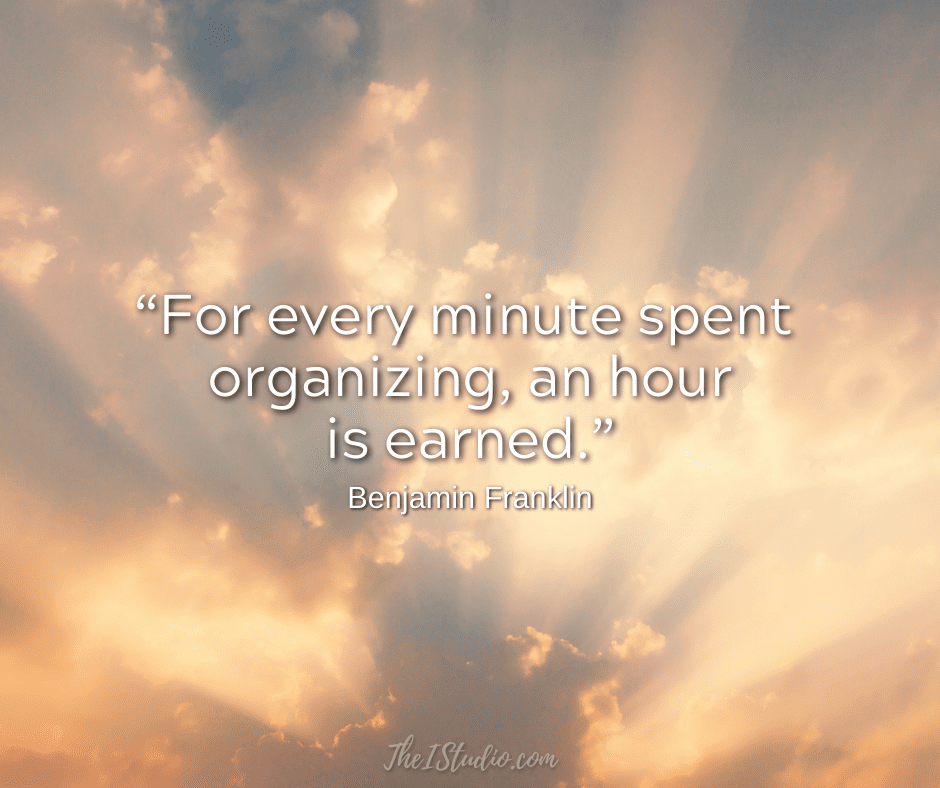
That’s a pretty loaded question that lands in my inbox regularly. So here is my list of plugins and resources to help you do just that.
How to Organize the WordPress Media Library
I often wished there was a way to organize my Media Library to find the images or files I seek easily and quickly. Unfortunately, there are so many plugins, and none seem to hit the mark.
I discovered a premium plugin that I tested and was pleasantly surprised at the results. (You can also give it a whirl with a free test drive.) Besides all the features I needed, this plugin has a 5-star rating on CodeCanyon.
I have years of media. Photos, screenshots, PDFs, logos, affiliate graphics — the list goes on. How can you possibly organize all that?
Enter: WordPress Real Media Library: Folder & File Manager for WordPress Media Management*
WordPress Real Media Library helps you organize thousands of uploaded files into folders, collections, and galleries.
Yay! This plugin can make your life a heck of a lot easier.
A companion plugin, WordPress Real Physical Media: Physical Media Folders & SEO Rewrites, is also available. This plugin reflects the Real Media Library folder structure into your file system and gives you a better file structure and a more descriptive file path when working with an FTP client. In addition, this SEO optimization level will help drive traffic directly to your website from image search engines.
How to Organize WordPress Posts
The Post Types Order plugin lets you order posts and post-type objects using a drag-and-drop sortable interface. The order can be customized within the default WordPress post-type archive list page or a separate reorder interface that will display all objects. In addition, you can reorder your posts for any custom post types you define.
How to Order WordPress Posts Chronologically
When you add a new post to WordPress, the most recent post is displayed first by default. However, if you have one post you want to move, you can change the date so it appears in the desired order.
When you need a more expansive change, the Chronological Posts plugin reverses the default post order throughout your site to be chronological instead of reverse chronological.
How to Organize WordPress Pages
You can change the order in which your pages display using the Order field of the Page Attributes module.
Let’s say you have three pages: About, Contact, Services
If you wanted Services to appear first, you’d need to do the following:
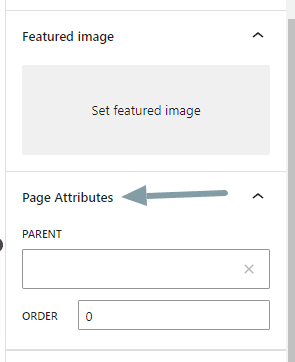
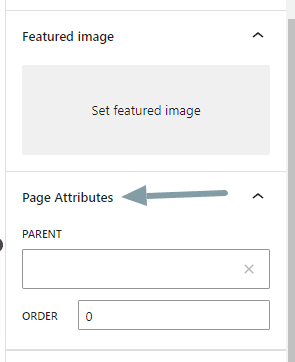
Repeat the process for your other pages by using higher numbers for the Order field: 2, 3, etc. This tells WordPress to display these pages second and third.
When using the Pages Widget, set the “Sort by” option to Page Order after setting a custom order for your pages. Then click Save & Publish.
Check out the WordPress.com guide on Page Attributes for more information.
How to Organize WordPress Categories
The best way to organize your categories is to map them out from the start. Too many categories can be overwhelming and harm on-site visitors’ user experience. TIP: Put pen to paper to list your categories and subcategories to visualize how you would like to organize your data.
[ READ: WordPress Categories, Keywords, and Tags; Oh My! ]
If you are frustrated when viewing your categories and need an interface to accommodate your growing category list, check out WordPress Real Category Management. Manage categories in an explorer-like tree view and create a custom category order.
How to Organize Tags
Tags can get out of control — fast. And, in my experience, rarely are they used properly.
Once you read my article on Categories and Tags and get your tags set up correctly, the Tag Groups plugin will help you organize tags in groups. It also works with categories or other custom taxonomies, like product tags.
The plugin has a configurable tag cloud displaying tags in tabs or an accordion. Filters and bulk actions make your work with tags much easier, and you can even filter the list of posts in your backend by the group to which their tags belong.
Ready to Get Organized?
Now, you have the resources to reorder, order, and organize WordPress pages, posts, and media in any way you desire. Just imagine the time you will free up by organizing everything to increase your efficiency while eliminating frustration and time searching for files and content.
At your service,


*Some of the links on this page are to companies I have a professional affiliation with.
Read my full affiliate statement here.