Choosing the Right WordPress Premium Theme

WordPress Premium Themes come in all shapes, sizes, designs, and layouts. One would be hard-pressed not to find a theme that fits their project’s needs. Unfortunately, there are so many choices that I can’t keep up with — or thoroughly review them all.
Now more than ever, there is an abundance of high-quality premium WordPress themes to choose from, thanks to the use of blocks and the upcoming Full Site Editing in WordPress 5.9. As a result, you can create every imaginable structure and layout. The key is to choose a theme that fits your specific needs right out of the box.
How far can we customize a theme?
Unlike with old HTML sites, customizing a premium theme can become costly quickly. FSE makes customizing even easier without needing any code.
However, in my experience, it’s pretty standard for those unfamiliar with how WordPress themes are created and how they work to think that things can be moved or changed quickly. While they can, there is a learning curve.
Most importantly, the layout’s flexibility depends on the theme. In July/2021, WordPress started introducing Full Site Editing (FSE) with WordPress 5.8. May/2022 had WordPress 6.0, taking FSE even further.
Themes that are FSE-enabled can be customized precisely as you envision via blocks.
You can customize:
The internal pages of WordPress themes are the same. However, now more than ever, you can modify layouts and sidebars on a page-by-page basis. Some themes already have this baked in.
For example, Kadence, the theme I use for all my websites, has a “Design Library” of established layouts that you can add with just a click. Then, customize with your images, fonts, colors, and more.
Here’s a screenshot of a few. Just click on the layout you like. It will be inserted into your page, and you can customize it as you want.

About You and Your Skill Level
Most of the folks I work with don’t know what I know. Many are still unfamiliar with or uncomfortable with blocks and how they work. Once they dive in, they realize how intuitive, fun, and flexible blocks can be.
As with most things, there is a learning curve.
The primary difference between a theme’s established layout is the homepage, header logo, and menus, and footer areas. And built-in customization flexibility.
What becomes costly is when you want to rework the established structure of the site or make things function differently than the theme or a plugin is coded to do. Variables such as moving non-widgetized areas, repositioning real estate, creating new widgets, increasing or decreasing the height or width, or changing the position of elements can create a domino effect of changes and hurt responsiveness.
K.I.S.S.
Keep It Simple, Silly. There is no need to reinvent the wheel and the cost that goes along with that level of customization. Instead, it’s recommended that you take the time to find a theme that fits the bill without incurring that additional cost.
You can pay a developer to customize the code, but it gets expensive quickly. Or, you can choose a theme with the layout you envision that provides more hands-on tweaking ability.
Learning a little CSS (Cascading Style Sheets) is always helpful for anyone who is hands-on with their website. CSS controls most of the variables (font, sizes, colors, spacing) that most site owners want to tweak.
Determine which selectors you want to change and plop a modified version in Appearance > Customize > Additional CSS to override your theme selectors with your preference.
For example, if you want to change the headline H3 size and color:
h3 {
color: #000000;
font-size: 32px;
}Again, some themes have this customization ability baked in via Appearance > Customize. However, keep this in mind if you want to make any changes that are not available within the WordPress customization dashboard or on the block level.
If the theme you like isn’t a good fit, choosing one that better suits your needs for the long haul is probably more cost-effective. If you know what to consider before deciding on a premium theme, you can also avoid switching themes mid-stream.
Themes for Specific Industries
Try not to let a theme’s name or stated application be the sole determination of your choice. WordPress themes, in general, can be used for any industry. You just swap out the content and images to fit your focus.
For example, there are themes with specific functionality, like real estate themes with MLS built in. Some themes cater to certain types of content, like photography, which is built to be more visual with less text. Regardless, you can fill a theme with any images or content you like if you like the demo’s layout.
Look at how the homepage is presented and envision whether you can see your content and graphics in that layout. Internal pages are, for the most part, pretty much the same and can be designated as whole pages or content with a sidebar.
The More It Does, The More to Learn.
The more functionality a theme has, the more directly it will coincide with the learning curve for the site owner or admin. Basic themes are easier to learn and use to manage your site.
However, if you desire more built-in functionality, understand that you will need to take the time — and have patience — to learn the theme’s specific settings and dashboard. Technology doesn’t care if you want to keep up, so don’t let hesitancy stop you from moving forward.
Go through the theme’s demo site. Twice.
You want to thoroughly examine the theme’s demo site. Look at the sizes and positions of every element and know that this is the basic layout configured for that theme.
Can you envision your graphics and data filling those spaces? This is how you choose a theme with the visual layout you want, display your information the way you like, and, most importantly, have the navigational structure you will need.
Click on every page, post, and drop-down example to ensure the site’s structure and layout are what you want for your project. Keep in mind that demos are loaded with all the possibilities, and you don’t necessarily have to integrate all the features or layouts as they are displayed.
Determine How You Want to Organize Your Content
Before Choosing a Premium WordPress Theme
Here are the essential things to check before choosing your theme.
MOBILE RESPONSIVENESS:
There was a time when not all of these were mobile-responsive, but those days are pretty much over. Quality themes will also provide a mobile demo for you to review.
NAVIGATION:
Look at the navigation. Most sites will benefit from having primary and secondary navigation. Your menus need to be intuitive and straightforward, and guide visitors on their intended journey. Not every page will be or should be in your navigation.
You want a primary menu for all your pages – those that don’t change much and contain your core information. For example, pages for About, Contact, Services, Directions, etc.
The primary menu is generally at the top of the page. It is where site visitors are accustomed to looking for that information. So have it there for them.
Some themes only have one navigation bar. So, think about what you’d like your navigation to entail. Then, be sure that the theme you want has the navigation you need before choosing your theme.
Whether you’re using categories for content, your blog, or both, we don’t want an endless cascade of drop-down menus. It’s a rare website that needs a mega menu.
MAKE A PLAN
Before deciding on your site’s theme, create a list of pages, categories, and subcategories that outline the topics you want your site visitors to be able to choose from. Then, you can ensure that your navigation fits your needs.
Too many choices can overwhelm visitors and even cause your navigation to drop “below the fold,” making it unusable. It’s also too complicated for mobile devices.
When it comes to navigation, less is more. Think intuitively, straightforwardly, and as concisely as possible. Look for a theme that also allows you to create a more uncomplicated and streamlined mobile menu.
Endless choices make finding things more confusing for site visitors. We want visitors to see what they’re looking for at a glance and access it with two clicks or fewer.
For your menus, crafting short and sweet categories and page titles (one or two words) works best, so you can take advantage of the limited space in your theme’s navigation bar (and on mobile).
HOMEPAGE DISPLAY AND LAYOUT:
Your WordPress settings will determine what content inside your site auto-propagates to display on your homepage via widgets or blocks, if at all. With FSE, most homepages serve as a guide to direct visitors to inner pages or posts.
If you don’t want to create a custom home page, look at how many areas are available on the demo’s homepage to highlight your key information and ensure you can fill those spots. Remember, you can always remove blocks to streamline things further.
You want to feature and focus on the information you know your site visitors are looking for when they land on your homepage. Remember, it’s all about them.
Homepages will be more flexible thanks to blocks and Full Site Editing than ever. However, you still want to be aware of the “bones” of your theme and that it displays your vision for your website to avoid customization fees.
Be cognizant of the amount of information that will fit the established layout and provided areas. If you add more content or larger graphics than indicated in the design, the design will become unbalanced, responsiveness may suffer, and your site will not look as professional.
You’ll notice that demos carefully integrate graphics and photos that make the theme shine. From style to size to colors — they all fit. If you want to have the same impact, you must acquire, create, and integrate quality graphics in those specific sizes.
SLIDESHOWS AND GRAPHICS
Slideshows are also very popular and common in many premium WordPress themes. These galleries work by designating a representative photo to display in that slot when you want to feature a specific page or post. That photo will then link to the page or post it is related to.
Be prepared to provide graphics in the specified dimensions for those spaces—the exact dimensions are required. You will need to create photos in those sizes to look good in that space, and you should be ready to add new images regularly to keep your gallery fresh and exciting for repeat visitors.
I am not a fan of slideshows as they tend to slow a site down. And most folks don’t stick around, on the homepage, to view sliders of things that mostly feature the site owner’s focus. They are looking to click on what they are seeking at a glance. Sliders are fine for gallery and portfolio applications on internal pages.
SIDEBAR REAL ESTATE:
Sidebars are pretty flexible. You can use WordPress and theme-specific widgets to display the information you want to highlight. However, keep in mind that this space is limited. We don’t want a sidebar that scrolls endlessly past the end of your center-of-page content, leaving wide-open white space in the middle of the page.
Here again, sketch out what you think you’ll want in your sidebar to get a feel for its length. Then, make sure most pages fill that length in the content area.
A WORD ABOUT E-COMMERCE THEMES:
Depending on the type of products you will sell, you can choose from several e-commerce plugins. I use and recommend WooCommerce and Easy Digital Downloads.
Some themes cater more to eShop needs and layouts than others. Other themes are explicitly created for WooCommerce. However, you don’t need a theme created explicitly for e-commerce; the same criteria above should apply to your decision-making process.
Theme Frameworks and Child Themes
I’m asked to explain the word “framework” when it comes to WordPress themes, particularly how a framework integrates with WordPress and its benefits for your website. For example, the well-known and widely used Genesis Framework, along with Its Child themes.
Frameworks can offer more functionality within your WordPress Dashboard through each framework’s specific dashboard or in the Appearance > Customize area. This eliminates the need for many features that require coding knowledge or the ability to weed through CSS or PHP files.
To quote the WordPress Codex:
A framework allows premium theme developers to create a core theme that all subsequent themes, known as “child” themes, can then function on. Some frameworks have their child themes built in, while others have the child theme as a separate set of theme files that need to be installed.
Child themes can vary in look and layout, just like any non-framework theme. There is less for you to set up and configure because the design is already in place to accommodate your content.
Do you have to use a framework and child theme setup? Not necessarily. For example, I use Kadence for this site, which negates the need for a child theme.
Last but not least… Support.
Support, support, support. Now that WordPress is so popular, there are more WordPress themes than ever to choose from. However, not all theme providers are created equal. And again, keep in mind that you get what you pay for with free themes.
Thoroughly investigate the theme author or company, so you don’t end up with a theme that lacks support and may not keep up with WordPress updates, as well as security issues that will need to be addressed.
A bonus is a theme company that offers support forums or groups you can tap into. The best theme in the world is useless without support.
After carefully applying the above considerations when choosing your premium WordPress theme, you can begin building your new site with the confidence that it will meet your needs.
At your service,