Easy Steps to a Lean Mean WordPress Machine
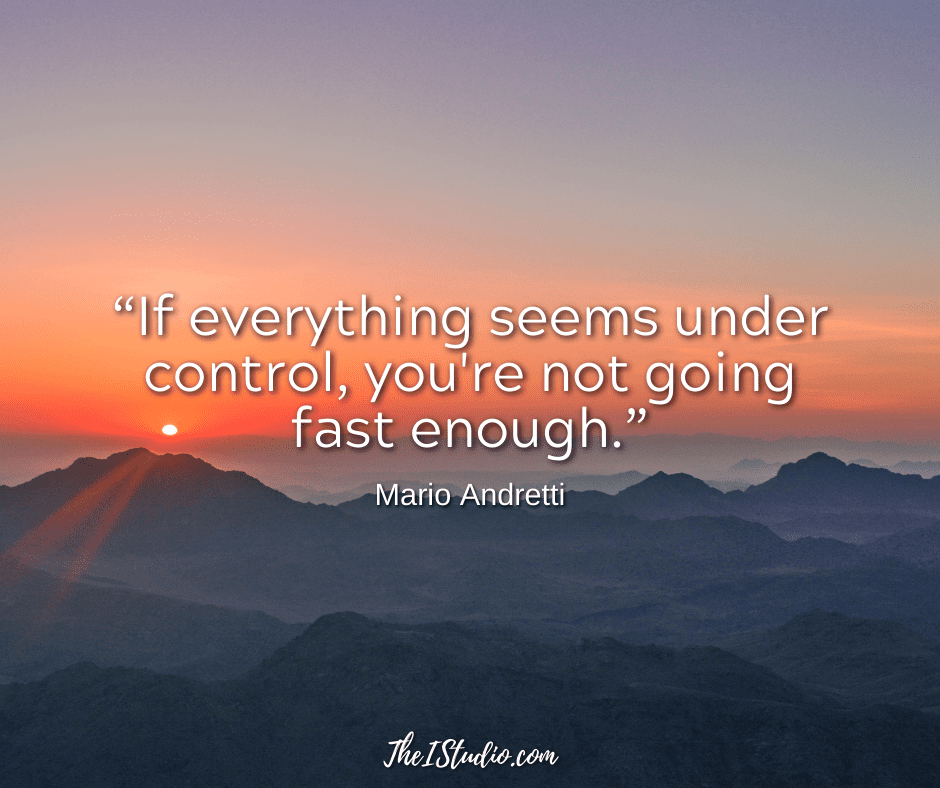
WordPress has unique resource requirements that necessitate specific processes be implemented to ensure your website performs optimally. Your website’s setup and hosting choice will also contribute to or degrade its speed.
The first consideration is ensuring you are hosting on a quality managed WordPress host. Yes, hosting can make a world of difference. The cheapest shared hosting will not do.
Not all “WordPress hosting” is adequate, either. In addition to having the necessary resources, experienced customer support must be available when you need it. You can check out the hosting I trust for my websites in my WordPress Toolkit.
Performance issues will develop over time if you do not adequately monitor your website. Poorly coded themes, excessive use of plugins, and inadequate hosting all contribute to a website that loads too slowly, hindering your ability to gain rankings and retain visitors.
Your WordPress Site Must Be FAST
Just 6 seconds…
How to Get Your Site Popping
Here are the basics to start…
1. Keep Your WordPress Website Updated
When you see that WordPress or plugins need an update, update them. The same goes for themes; keep them updated as well. Every update includes security hardening, bug fixes, and performance improvements.
You always want your WordPress website to run the most recent version of everything. Deploying the current versions enables you to utilize the latest and most significant features that developers have determined will optimize WordPress’s performance.
2. Performance Optimization Plugins
Depending on your web host, some plugins can help to keep your site running efficiently.
Hummingbird: I use Hummingbird on this site. Hummingbird makes your website faster by adding new ways to boost Google PageSpeed Insights with fine-tuned controls over file compression, deferring CSS and JavaScript styles and scripts, minifying CSS and JS, Lazy Load integration, and world-class caching.
Updraft Plus: “Allows you to optimize your database, repair database, backup database, restore database, delete backup database, drop/empty tables and run selected queries. Supports automatic scheduling of backing up and optimizing of database.”
WP-Optimize provides additional tools to clean up your database. You can delete auto-drafted posts, spam comments, post revisions, and stale post revisions to speed up your database.
WP-Super-Cache: “This plugin generates static HTML files from your dynamic WordPress blog. After an HTML file is generated, your Web server will serve that file instead of processing the comparatively heavier and more expensive WordPress PHP scripts.” Take the time to learn all the options to know what will work best for your unique site.
W3 Total Cache: “Easy Web Performance Optimization (WPO) using caching: browser, page, object, database, minify and content delivery network support.”
IMPORTANT: Before installing a caching plugin, ask your Web host which one will work best with their setup. Some hosts have built-in caching; a plugin may not be necessary or may cause a conflict.
3. Review and Choose Plugins Wisely
Only install plugins that serve a needed purpose. Ensure the plugins you install are tested with the most recent version of WordPress.
Only then can you expect the best performance. Because of this, I lean toward premium plugins that are worth the expense for the added security, performance, and support.
When you run performance reports, you’ll see the plugins using the most resources. If they provide must-have functionality, investigate if there are less resource-intensive alternatives.
4. Compress Your Images
Most sites have image size and use issues—specifically, uploading images that are too large, both physically and in terms of file size, when they don’t need to be.
Never upload an image larger than necessary for display within your theme. All themes have specific image size requirements. Find out what those are and adhere to them.
I use the Smush plugin, which reduces image file sizes and improves performance. Smush also provides lazy loading, resizing, and compression, which can help improve Google PageSpeed. Another excellent service to check into is ShortPixel.
5. Use a CDN
Content Delivery Networks speed up your site by distributing and loading your files across multiple systems. CDNs also provide an additional layer of security.
I use Cloudflare for my sites. Here’s an informative article about Understanding Cloudflare’s CDN.
WordPress Speed and UX Tools
So, how do you know where you need to make improvements? There are many tools available to test your site, helping you determine what to address.
Google also offers several tools to investigate your site and determine how to make speed and user-experience improvements. Here are some resources and articles to bookmark:
Several paid services are worth every penny for tracking your site’s performance and optimizing it for speed. Check out my ToolKit.
WordPress Themes are Not Equal
Last but not least, I use only Premium Themes. Don’t underestimate the importance of using a quality premium theme. A theme that will keep up with changes, bug fixes, and security concerns.
[ Read: Choosing the Right WordPress Premium Theme ]
Solid frameworks and clean code go a lonnnnnng way to keeping your site running efficiently. Not to mention having support when you need it.
The above steps are your start to a faster website. You can have a great-looking website, but if it hangs or is challenging to use, that’s called a lost opportunity.
At your service,

*Some of the links on this page are to companies with which I have a professional affiliation.
Read my complete affiliate statement here.