WordPress How To: SEO Permalinks (Before or After Launch)
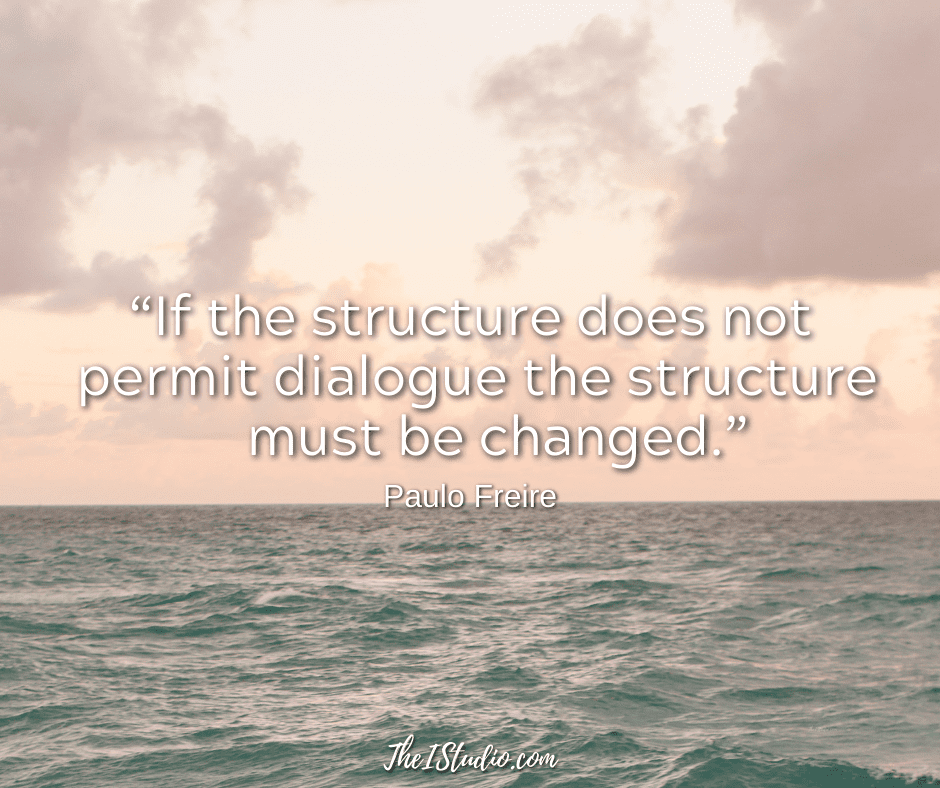
Every page or post you create in WordPress also makes a Permalink. That’s the particular URL for that page or post. However, the default Permalinks created by WordPress are not very useful or search engine-friendly.
The best scenario is to set your Permalinks properly before you launch your site. If your site is already live, I’ll cover that for you later in this article.
The good news is that WordPress allows you to modify your site’s permalinks to fit your needs. You can read all about Permalinks here.
Default Permalink Structure
The WordPress default Permalink looks something like this:
https://www.yourwebsite.com/?p=123The above is referred to as “ugly” — even by WordPress.
This structure doesn’t tell you anything about the content at a glance. Not to mention, search engines are not too keen on that structure either. So let’s solve both of these issues!
Let’s SEO Our Permalinks!
When in WordPress, go to the Left Sidebar. Click on Settings > Permalinks. You’ll see a page like this:
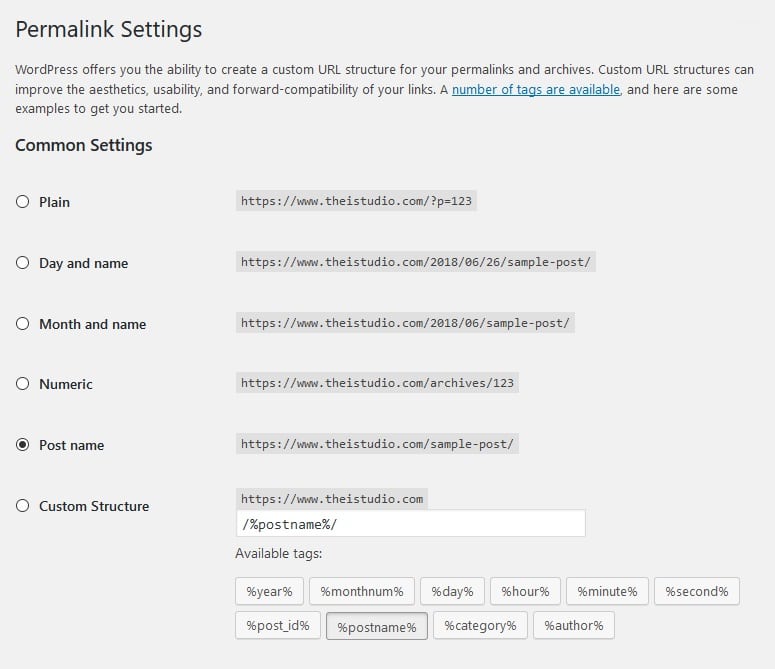
Click on Post Name or select “Custom Structure” and then enter:
/%postname%/
The above structure instructs WordPress to use the title of your post as the URL instead of funky characters, numbers, or other date-related options.
For example, your Permalink would then be:
https://www.yourwebsite.com/interesting-topic-hereMuch better, yes? That’s what is called a Pretty Permalink.
“Pretty” Permalinks is the idea that URLs are frequently visible to the people who click them, and should therefore be crafted in such a way that they make sense, and not be filled with incomprehensible parameters.

Other Permalink Formats
When you visit the Permalinks page, you’ll see that you can customize it down to the hour, minute, and second. After all these years, I’ve yet to run into a site that needed that type of Permalinks.
I advise my clients to stick with the simple post title /%postname%/ structure. There is rarely an occasion to use something else.
However, if we are talking about Permalinks, there are other options. I’ll only cover those that have potential based on your focus. Depending on your site or blog topic, you may want to include a date or the category in your Permalinks.
Caution Will Robinson
You’ll see the available tags below the Custom Structure field on your Permalinks page. You can click and add them in any order you like, but don’t.
This situation is one of those: just because you can doesn’t mean you should. You want your Permalinks to be as short, sweet, and descriptive as possible. Unfortunately, the longer the Permalink, the less user-friendly it becomes.
The options on the Permalinks page can be overwhelming and overkill for most websites. Sticking with /% postname%/allows you to structure your permalinks so that the post title is added after your domain name, providing readers with a user-friendly URL.
SEO TIP: Including your primary keyword in your post or page title is also in that page/post’s Permalink. Great for SEO. But don’t overdo it! Read more about SEO here.
Is your website already live?
What if your site is live, and you want to change your Permalinks? That’s an essential question if you have URLs that are “out there” or ranked with search engines. Changing your Permalink structure does change all your site’s URLs.
If you find yourself in the position to change your Permalinks, you need to take a couple of steps.
5 Steps to Changing Permalinks on a Live Site
- First, do a thorough backup of your site.
- Install a Redirection plugin. Input your old Permalink structure and your new one. One example would be: REQUEST: /%year%/%monthnum$/ DESTINATION: /%postname%/
- Next, we want to find the links within your site content with the old Permalink structure and update them to the new one. We want to minimize redirects as much as possible, as that can be a performance issue.
- Because we are doing a site-wide redirection and there may be some stragglers or links to your site that you are unaware of, we want to customize our 404 page (page not found) to be more user-friendly and guide visitors. You can see what mine looks like here. Then install the 404 to 301 plugin that will redirect any URLs you are unaware of to your new, fancy, helpful 404 page.
- Resubmit your sitemap to Google as a nudge to discover your new URL structure.
By following the above steps, you have your best shot at not negatively impacting your search engine rankings. You’ll then have Permalinks that are SEO’d and readable. And that’s a pretty thing!
At your service,