WordPress Plugins 101: How to Choose, Install and Update
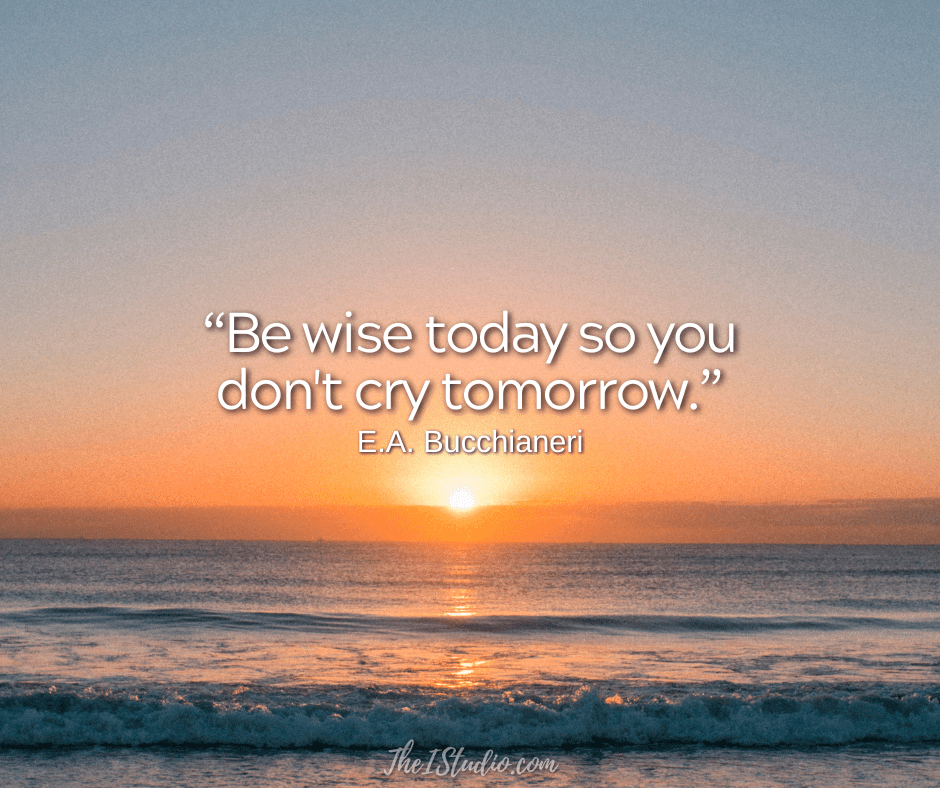
Many site owners find installing, uninstalling, and updating WordPress plugins nerve-wracking. While plugins can add some nifty functionality and features to their websites, many don’t know how they work or the best way to handle all that goes with them.
While installing or updating a plugin takes only a few clicks, there are things you need to consider before jumping in, from reviews to backups and even whether you need that plugin in the first place. So, let’s think things through.
Adding WordPress Plugins
Let’s discuss everything you must consider when adding plugins to your WordPress website. Before installing any plugins, you should first investigate your options.
If you are a regular reader, I’ve covered the levels of plugins in several articles. So here’s a quick refresher:
Free, open-source plugins are available through the WordPress Plugin Directory.
That’s a lot of plugins! However, not all plugins are created equal. While WordPress does its best to jury plugins and remove those not meeting the stated standards and criteria, the onus is on you to do your due diligence.
You can also search for plugins within your WordPress Dashboard (Left Sidebar > Plugins > Add New). Whether in the directory on WordPress.org or exploring via your website, you want to check that the plugin is compatible and tested up to the version of WordPress you are currently running. (Which should be the current version.)
Beyond conflicts, installing out-of-date plugins could pose serious security issues. Not to mention that support, if needed, will probably not be available.
Review, Review, Review.
Next, check out the posted user ratings. These ratings will give you a good idea of the quality of the plugin and the author’s support levels.
Reviewing the support forums for a plugin on WordPress.org provides insight into the level of support you can expect. For example, how thoroughly and quickly do they respond to questions?
This effort will also help you become aware of any conflicts that have been identified and any fixes or available options. I always look for support areas or forums to find solutions I can implement without contacting the developer.
It can be overwhelming to peruse the plugin directory. Narrowing things down by looking at the number of installs, ratings, and whether the plugin is up-to-date with WordPress can help weed out more risky choices.
Premium Plugins
I gravitate towards Premium Plugins, where the developer charges a fee for their plugins and, with that, offers more support options. Premium plugins/versions are only available on the developer’s site and are not listed in the WP Directory.
Another place to check out unique WordPress plugins is Envato’s WordPress Plugin Marketplace*. I have found quite a few neat plugins offered there. You’ll find different plugins at a reasonable cost, with the option to purchase additional support if needed. Just apply the same review process as any other plugin before deciding.
How to Install WordPress Plugins
Before installing anything on your site, you should always back up everything quickly —just in case. My article “How to Do the Mother of All WordPress Backups” can help you establish a system.
Here are the simple steps involved in installing WordPress plugins. First, go to Plugins > Add New.
- Once you’ve reviewed a plugin and decided to try it, click the “Install Now” button. Then, “Activate.”
- Look for the settings link to configure. Always review your site after installing it to ensure no conflicts.
If you’ve downloaded a plugin off-site…
- Note where you downloaded the plugin’s Zip file on your hard drive.
- In your WordPress dashboard, click on Plugins > Add New > Upload.
- Find the Zip file you downloaded and upload it to your WordPress site. Then activate.
Plugin Conflicts
If, after activating a new plugin (or when updating plugins), you find that your site is different or something is not working right — you probably have a conflict. Conflicts happen. There is no way every possible combo of themes and plugins on every site out there will always work together smoothly.
Try not to panic. I know — easier said than done. But that’s when you’ll be glad you took my advice and backed up everything before installing or updating anything.
When a conflict occurs, the first thing you do is deactivate the plugin you just installed. That will generally resolve the issue. For more on resolving conflicts, check out my article How to Troubleshoot and Recover Your Broken WordPress Website.
Quick WordPress Plugin Tips
Don’t Go Crazy
A final consideration is the number of plugins you should have on your WordPress website. While there is no definitive number, plugins use many resources.
Too many plugins and your website’s performance degrades, and the more you increase your chances of a conflict. So I try to stick around 20 — give or take a few.
Now You Know…
See? Updating and installing plugins is not all that mysterious, is it?
Just be sure to review, backup, and update when prompted. This approach will allow you to use quality plugins that can enhance your WordPress website and bottom line.
At your service,

*Some of the links on this page are to companies with which I have a professional affiliation.
Read my complete affiliate statement here.