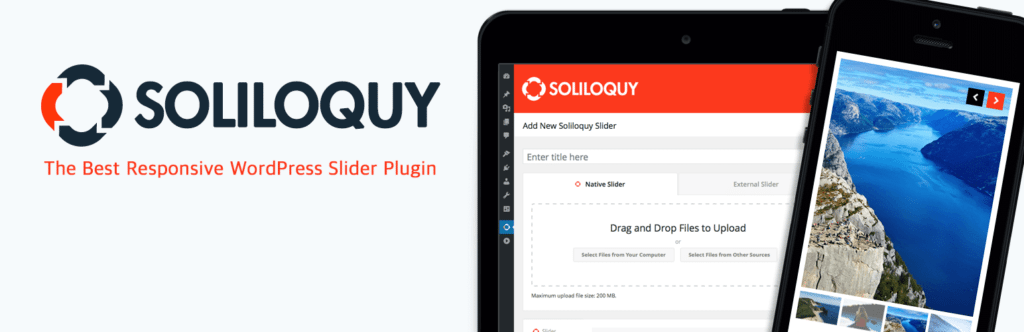WordPress Photo Gallery Plugins & Slider Tips
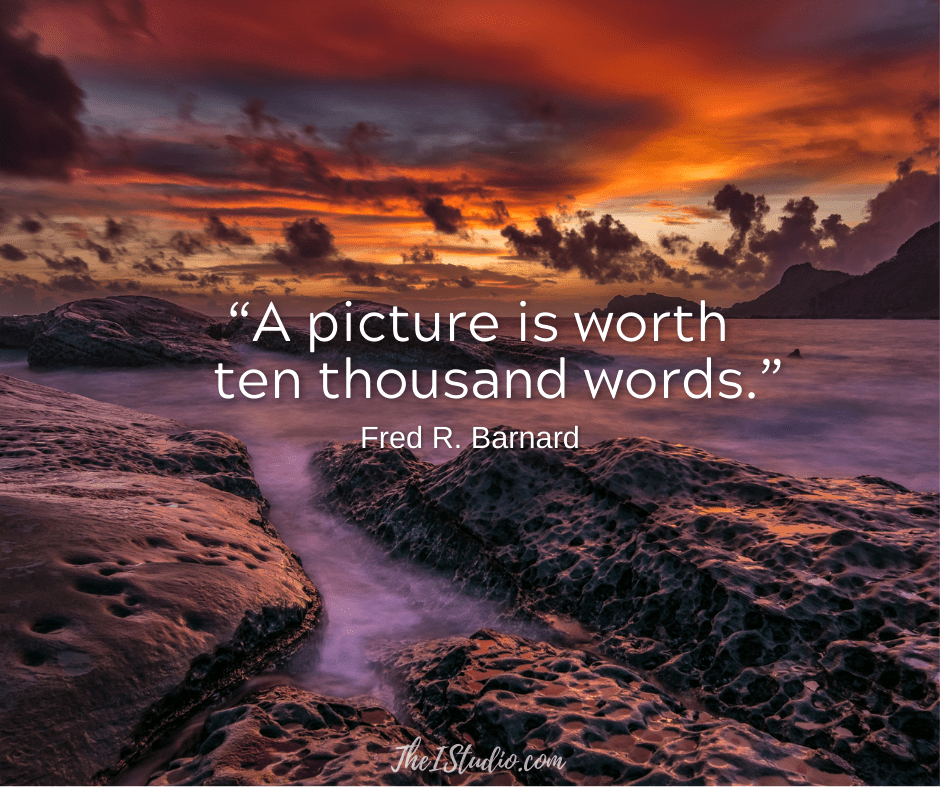
Online is Visual
That’s why I chose the photo above. You can’t help but look at it closer, right?
Sharing your product photos, demos, and variations is critical to luring potential customers in and making a sale or getting that desired contact request. So, it makes sense that photo galleries and slideshows are commonly used to showcase products and events within a site or blog.
Back in the day, what would cost thousands of dollars literally to integrate or create in Flash for a static HTML website now only requires installing a plugin on WordPress and your time to learn how to use it. That is why understanding the variables of successful slideshows and galleries is imperative.
As easy as installing a plugin is, we don’t want to add unnecessary bloat to your site and slow it down. That’s called a negative impact on your SEO and user experience. This is where being selective about what plugins you install on your website makes a big difference.
Slideshow Tips and Considerations
First, let’s cover the bases for the images you will use on your site. Images seem to be one of the things that many site owners struggle with. They have folders of graphics on their computers (or cellphones) that they want to use, but they are all different sizes—often either too small for their website or way too big.
Photos need to have the Goldilocks effect. Not too small; not too large.
Bookmark: WordPress How To: Tips for Working with Website Images
Size Matters
You want to ensure your graphics are the right size and orientation to look good within your theme’s established layout. And consistency is key. Investigate the image sizes that your theme designates and then use images that are that exact size.
The same goes for your gallery/slider. Again, for the best results, you want all the photos to be the same size.
Also, consider the order in which you add the images to your gallery. Try putting them in a logical order that tells a story or makes sense to the viewer.
Orientation Matters
When used within your theme’s display, images will generally be horizontal, although they may also be square. Vertical orientation is generally only for images embedded within a page or post. If you have multiple vertical photos, create a slider just for your vertical images to ensure a consistent layout.
You liked your theme’s demo because of how it looked, right? To create that look, you must use the recommended image sizes and orientation consistently to achieve the same effect. Then, carry that consistency through to your sliders and galleries.
Outside of the homepage hero (main) top-of-page image, you probably will not need images larger than 1500 pixels on your website. Did you know that most camera or smartphone images are thousands of pixels in size? They are way too large for your website and will use resources unnecessarily.
Uploading images larger than required will damage your website’s performance metrics. Instead, determine the best size for your gallery based on where it will be displayed and use images of the same size to fit that real estate.
Resize BEFORE Uploading
After resizing your images to fit your gallery and to be no larger than necessary, the Smush plugin will resize, optimize, and compress all of your images for you. This helps tremendously with page speed metrics.
Once installed, this plugin will do this automatically when you upload new images. That said, you still want to minimize image sizes before uploading to your WordPress media gallery. This helps with overall site performance.
Okay, now that you have all your images resized and “smushed,” you want to integrate your slider. There are a ton of slider plugins, and some are better than others from an ease-of-use and optimization point of view. Then, there are themes that include slider blocks, which negate the need for a plugin.
I’ll cover my two favorites for you today.
Kadence Theme Has Sliders Built-in
I use Kadence for this site, and it doesn’t require a third-party plugin to have sliders. Instead, sliders are baked in via a Slide Block. Here’s an example of the Advanced Slider Block:
The Kadence slider widget allows you to customize alignment, padding, text, and overlay colors on a slider and per-image basis. And a couple of nav options, of which I am showing both above.
Kadence also offers its Kadence Galleries plugin for more advanced options and applications. If you are considering a redesign, I highly recommend checking out Kadence before making your final decision.
My Slider Plugin Choice: Soliloquy Slider
If you need a more robust slider solution or your theme does not include a slider block or widget, I recommend Soliloquy. This is especially true if you want to post PDF, Instagram, and Pinterest sliders. Social media integration is a reason alone to invest in Soliloquy.
Soliloquy Slider is my go-to slider plugin for clients active on social media and when a more comprehensive solution is required. The Soliloquy plugin is highly optimized for web and server performance because, again, speed is vital for SEO and conversion.
Therefore, every slider query is optimized on the front and back end to ensure maximum speed. Let’s face it: you need to squeeze every bit of speed out of your site to hit that 2-second goal, and the plugins you use are one of those primary factors.
Install, Plan, Review
Once the plugin is installed, determine where you will display your gallery. Next, go through all the settings tabs to become familiar with the available options so you can place them as you desire.
Now, carefully select your images. If your gallery photos only need to be 600 pixels, use images that size and set the slider to that size.
Soliloquy has an easy-to-use drag-and-drop slider builder interface. It is also 100% responsive and mobile-friendly by default.
There are several pre-made slider templates to choose from to enhance the look of your WordPress slider. In addition to the slider themes, you have the option to use custom CSS to customize everything about your WordPress slider even further if necessary.
Slider Features
Features are dependent on which package you choose and the number of websites you plan to use the plugin on. Packages range from $19.50 – $199.50 and can include:
I tend to gravitate toward premium plugins primarily because a) they are better coded, bugs are addressed faster, and b) support levels are dramatically more reliable. That’s not to say there aren’t some free gallery plugins out there worth looking at. But I like supporting developers who are in for the long haul and back up their products.
Choose Wisely
Of course, there are tons of choices when it comes to sliders. I’ve played with quite a few. But none of them have a user-friendly package like Soliloquy. Between Kadance and Solioquy these could be the only slider plugins you’ll ever need.
At your service,

*Some of the links on this page are to companies with which I have a professional affiliation.
Read my complete affiliate statement here.