Quick and Easy WordPress Website Backup Tips
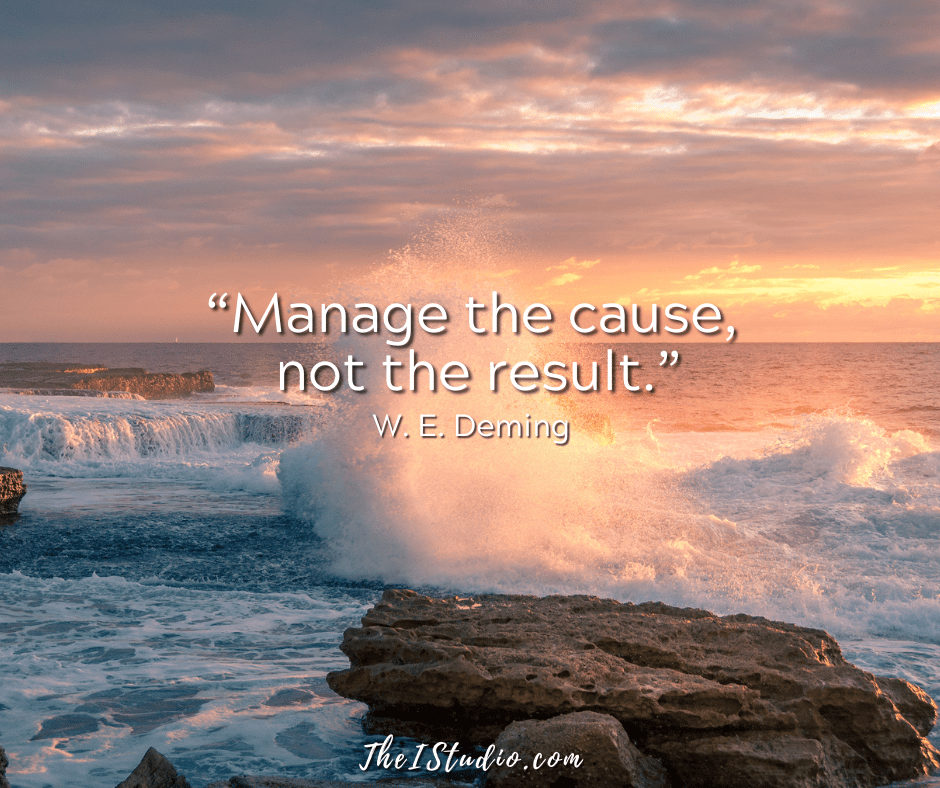
Do you know how and when your website is backed up and where those backups reside? Many people only consider their backup process for their websites when it is too late. Believe me, you never want to wish you had made that backup after the fact.
Usually, after you find yourself in that position, you are motivated to get a system in place. If you’ve experienced this dilemma, here’s how you can avoid that pain again.
Set and Forget
Backups are not just something you rely on your hosting company to periodically do for you. When WordPress, your theme, or plugins need to be updated, you must first back up your site.
Backing up before updating anything is the only way to have a solid copy of your website to revert to if something goes awry. The thing is, when it comes to having a website, nothing works perfectly all the time.
What if you get hacked? What if there is a conflict? Sometimes the easiest thing to do, rather than troubleshooting, is to have a copy to revert to.
Let’s not be one of the “I wish I had…” crowd.
WordPress Backup Steps
First… Hosting
If you are on a Managed WordPress host, you most likely have a backup option or the ability to create a restore point in your hosting dashboard. All you have to do is log in to your hosting dashboard and back up.
It doesn’t get any easier than that, right? But if you don’t want to rely on your hosting dashboard, there are several great backup plugins that you can install and use within your WordPress admin area. One that I like and use is UpdraftPlus.
You can set these plugins to backup your website once daily or weekly. The backup frequency should be determined by how often you update your website. If you update your website daily, then back up daily.
Depending on the size of your database, you can have a copy of the backup emailed to you. If emailing a copy is impractical, download a copy of that backup from your server to your local computer, the cloud, or an external hard drive.
Next… Redundancy is a thing.
Say your host has issues; what good is storing your backups there? The same goes for your computer. If your backup is on your hard drive and it crashes, you’d better have a third-party service to retrieve your backup files. That’s why having copies of your site’s backup files in multiple locations is a good idea.
I back up my computer every day with IDrive. iDrive automatically backs up the files on my main workstation — including my WordPress website files. So now I have redundancy, which is a good thing.
The chances that my Web host, hard drive, and iDrive will all crash and lose my files are practically impossible. But let’s face it, if that were to happen, something tells me we would all have more important things to worry about.
Then… Better safe than sorry.
Download the ” wp-content ” folder from your server through your web hosting control panel’s File Manager or use FTP software. This folder is the heart of your WordPress site.
To be safe, also download a copy of your .htaccess and wp-config.php files in the root directory of your server, which is usually HTML or public_html.
Having these files on hand can make a complicated restoration process a little easier.
Finally… Grab your XML file.
Last but certainly not least, when in your WordPress Dashboard, go to Tools > Export and download your WordPress XML file containing your content, posts, and pages. It may come in handy.
How often you go through the above steps depends on how frequently you add content to your site and when updates are required. Here’s a simple rule: The more content you add, the more often you should back up.
Four Basic Steps for a Complete Backup
Now you know that backing up is no big deal and something every website owner needs to embrace. So, go through these steps (set a reminder on your calendar app) at least once a month to ensure your backups are running smoothly and available in case you need them.
Because if you ever do, you’ll be glad you did.
At your service,