What Are WordPress Performance Metrics, and Why Are They Important?
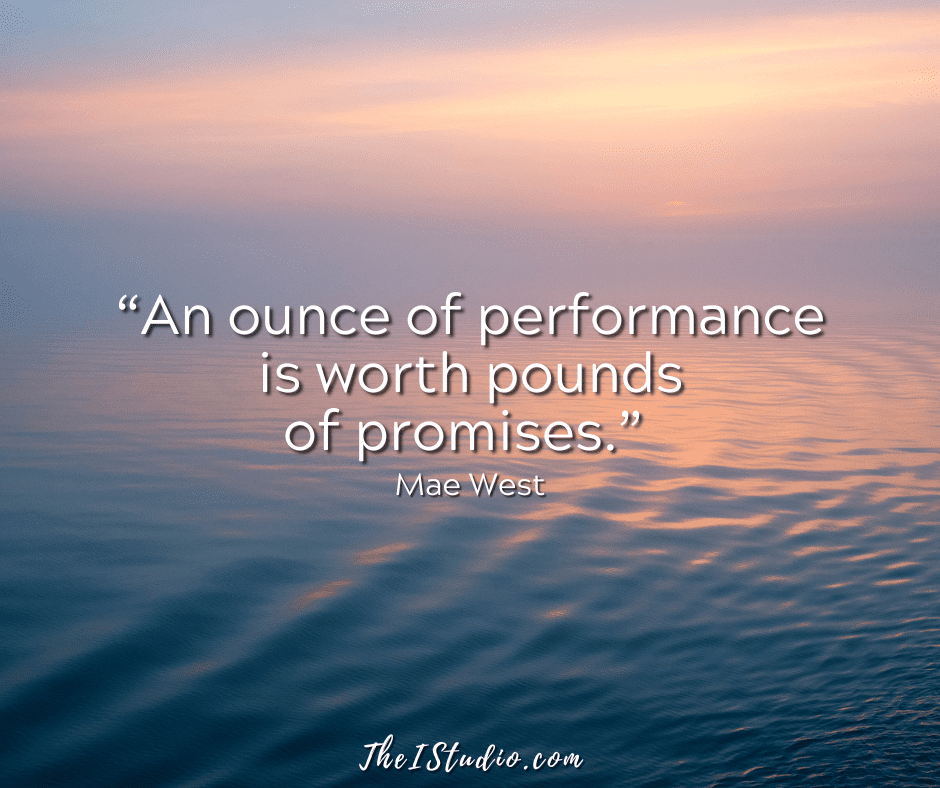
WordPress performance metrics often throw clients for a loop. There is a lot of terminology to understand and tweaks to be made so your WordPress website can load quickly.
Website performance metrics are quantitative measurements that assess how well a website performs, particularly in terms of speed, responsiveness, user experience, and reliability. These metrics are essential for understanding how users interact with a website and identifying where improvements are needed to optimize performance.
Some of it sounds like a foreign language. But the good news is that by adding just a couple of plugins, you can have them do much of the heavy lifting for you.
Let’s cover all that for you today so you have a reference when these terms and issues arise.
Common WordPress Website Performance Metrics:
Page Load Time
Time to First Byte (TTFB)
First Contentful Paint (FCP)
Largest Contentful Paint (LCP)
First Input Delay (FID)
Cumulative Layout Shift (CLS)
Bounce Rate
Conversion Rate
Error Rate
Mobile Responsiveness
Why These Metrics Matter:
Improving performance is often an ongoing process, but even minor tweaks can make a noticeable difference. Next, let’s cover 10 practical tips for beginners to improve website performance metrics and boost user experience.
Here’s a checklist of ten practical beginner-friendly WordPress-specific performance optimization tips you can follow step by step. I’ve grouped them into priority areas for clarity:
10 WordPress Performance Optimization Tips for Beginners
- Choose a Quality WordPress Hosting Provider
Start with a hosting service optimized for WordPress. These typically include built-in caching and server-side optimizations. I use WPMU Hosting, which includes “PRO” versions of several popular performance plugins, such as Hummingbird and Smush (see below). - Use a Lightweight Theme
Avoid bloated themes with tons of built-in features. Choose a performance-focused theme. I use Kadence. - Install a Caching Plugin
I use Hummingbird to reduce server load and speed up page load time. - Optimize Images Automatically
I use Smush, which compresses and optimizes images as you upload them. - Use a CDN (Content Delivery Network)
Integrate your site with a CDN like Cloudflare (a free tier is available) to serve content from locations closer to your visitors. - Limit Plugins and Avoid Heavy Ones
Deactivate or delete unused plugins and avoid resource-heavy plugins, such as visual builders (e.g., Elementor or WPBakery), unless necessary. (One of the reasons I don’t use “builders”.) - Enable Lazy Loading for Images and Videos
WordPress 5.5 and later have built-in lazy loading, but you can enhance it with Hummingbird for more control. - Minify and Combine CSS/JS Files
Use a plugin like Hummingbird to streamline and reduce the size of front-end files. - Use a Database Optimization Plugin
I use Advanced Database Cleaner to clean up old post revisions, spam comments, and transient options. - Monitor Performance with Tools
Use these tools regularly: Google PageSpeed Insights, GTmetrix, Pingdom, and Query Monitor.
These steps are safe for beginners and can significantly boost the performance of your WordPress site with minimal risk.
Understand Then Implement
Improving your WordPress website’s performance metrics doesn’t require advanced technical skills—just a clear plan and the right tools. By choosing fast hosting, using a lightweight theme, optimizing images, enabling caching, and removing unnecessary plugins or scripts, you can significantly improve your site’s speed and user experience.
Regularly monitoring performance ensures you stay on track and quickly spot issues. Small, consistent optimizations not only lead to faster load times but also improve SEO, reduce bounce rates, and increase visitor satisfaction.
With this checklist, you’ll be well-equipped to build and maintain a fast, efficient, and user-friendly WordPress website.
05.20.25: Based on questions I received since posting this article, I added another article with more details and tips, WordPress Performance Metrics & Tips.
At your service,

*Some of the links on this page are to companies with which I have a professional affiliation.
Read my complete affiliate statement here.