How to Troubleshoot and Recover Your Broken WordPress Site
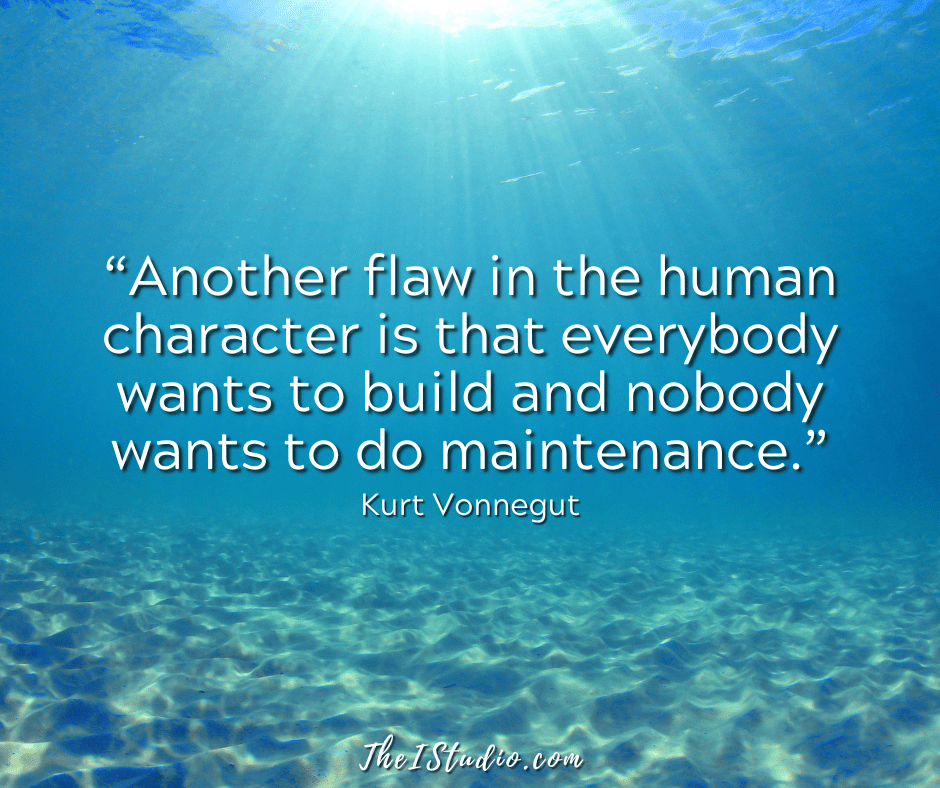
The steps to troubleshoot and, if necessary, restore a broken WordPress website depend on the reason you need to fix it in the first place. We determine this by going through a troubleshooting process.
Most hosting support personnel will ask if you have gone through this process before contacting them for help. So, let’s get to it.
The following tips also apply to any indication of a possible conflict: buttons are not working, the editor is not working, posts are not saving—anything that isn’t working correctly. By going through this process, you can eliminate a conflict as the cause. In most cases, you’ll discover the cause of the conflict, usually a plugin, so you can address it and get things up and running again.
First, some basic WordPress troubleshooting…
When WordPress updates, there are no guarantees that all the independently developed themes and existing plugins will work together without issue. WordPress is not responsible for ensuring that it works with every theme, plugin, or code snippet.
The developers are responsible for ensuring that their free or paid products—themes and plugins—work with WordPress and are updated as necessary. Using themes and plugins that are not kept up to date with WordPress releases is the primary reason a website will break and then must be “restored.”
What are the most likely causes?
Sometimes, issues resolve themselves if you resave your Permalinks. Go to Settings > Permalinks. Don’t make any changes—just scroll down and click Save Changes to see if that resolves the issue. If not, read on.
If you cannot login…
We will have to change directory names to deactivate them, at least to log in and determine the problem. By renaming a directory, that directory is no longer active in your WordPress installation.
When a conflict occurs, you will often receive an email from your WordPress installation with an error message that identifies the culprit plugin, as indicated by the URL path in the error message. Look for that so you know which specific plugin directory to rename.
Does your hosting have cPanel? Within your cPanel, you’ll find your File Manager, where you can access and change file or directory names.
Another option is to use FTP software. You can download FileZilla for FTP (File Transfer Protocol).
- Login to your server’s cPanel File Manager or via FTP.
- Go to the “root,” which is generally the public_html directory.
- Drill down to your wp-content directory. There, you will find the directory for plugins.
- If you don’t know which plugin is at play, rename that directory (right-click > rename) from plugins to pluginsOFF. This will deactivate all plugins.
- Try to login again to your WordPress Admin.
- If you can now login, you know a plugin is the bad actor. Stay on your dashboard and go back to your cPanel/File Manager or via FTP to reinstate plugins from OFF to on (rename pluginsOFF => plugins). You can now resume the plugin testing below.
- If you still cannot log in and the issue persists after deactivating plugins, your theme or any customization to files or code you may have added may be the cause.
Check WordPress Plugins First
Now that we know it is a plugin, make sure to deactivate all your plugins in Plugins > Installed Plugins. Then, recheck your site. If all is well, you know one of your plugins is causing a conflict. In my experience, plugins cause conflicts and break websites more than themes.
Next, reactivate each plugin individually. Then, check your site after reactivating each plugin to determine which plugin is causing the conflict. When the issue reoccurs, you know it was the last plugin you reactivated.
Deactivate it and find a replacement. I’ve seen that in many cases, when this happens, it’s because a plugin is not updated as it should be. The author is not keeping up.
You want to regularly check that all your plugins are being tested up to the latest version of WordPress. If you see a nag bar similar to the one below on the plugin’s page in the WordPress Plugin repository — this is called a clue.

When you see the above warning or something similar, it indicates that it is time to find a new plugin—one that the developer regularly updates.
Is Your Theme Compatible?
So, you’ve checked all your plugins, and your site is still broken. How do you know if your theme is breaking your site? If the site breaks after a WordPress update, check with the theme developer to determine the version of WordPress the theme is tested against.
You can verify if your theme is causing the problem by going to Appearance > Themes > and activating the WordPress default theme (Twenty Twenty-Five). If everything functions correctly, you know it is probably your theme choking on the latest version of WordPress. It’s time for a new theme.
Common Question WordPress Site Recovery Questions
My theme is not compatible with the latest WordPress version; now what?
Don’t look back—look forward. Immediately contact your theme developer for assistance. If they are unresponsive, there is no time like now to get your site on a premium theme, so you won’t have to worry about this again.
Install the new theme and customize it to your liking. In many cases, getting a theme compatible with the latest version of WordPress will “restore” your site. Then, all you’ll have to do is tweak widget layouts and image sizes.
Did the theme files I modified break the site?
In this case, you must restore the original theme files. Hopefully, you made those changes offline, not in the WordPress theme Editor. By offline, I mean downloading the file, creating a copy, and then making the changes so that you have an original file copy to fall back on.
While adding snippets to the functions.php theme sounds easy, it can break your site—this is where a WordPress staging site comes in handy.
Suppose you used the Theme Editor to modify files without making copies. In that case, you should be able to go to a previous backup in your hosting account and restore it—the entire site or just the wp-content/themes/your-theme directory.
Check with your hosting company to see what backups they can restore for you.
Another option is to FTP original copies of the files you changed. When you FTP the file, it will overwrite the modified files on the server. This will undo your modifications and restore your site by replacing the revised versions with the originals.
Don’t have that backup — I bet you will from now on!
It is not my theme or my plugins. Now what?
The update process could have been incomplete or corrupted. If so, you’ll want to revert to or restore your last fully functional site backup. Most quality WordPress hosts make this easy with just a click or two.
Does my database or website need to be restored?
Quality, Managed WordPress hosts allow you to create restore points before making changes or updates. Then, restore if necessary. If you are not on a Managed WordPress host, why not?
Check the backup you want to restore and click the Restore button. The next step is to refresh your permalinks. Go to Settings > Permalinks and click Save.
If you don’t have a backup, contact your hosting company. They may have a backup that they can restore for you. However, it is common for web hosts to charge a fee for this service.
Shared cheap hosting doesn’t cut it for those serious about their WordPress website success. Besides the performance negatives, how do you access your backup copies if that server goes down? That’s why you need off-site backups too.
Was my site hacked?
Run a security scan. If the scan reveals that your site has been infected with malicious code, you likely need to hire assistance to assess the damage and determine the necessary steps.
You can also perform a complete restore from a previous date before the infection. When sites are hacked, you generally have to “clean” files (and your database) that have been modified to remove malicious code. That can be costly. Restoring is much easier and less expensive.
Hacking, in most cases, occurs due to site owners ignoring updates, which poses a significant security risk, as many updates include security hardening.
Moving Forward…
Mark your calendar to review all your plugins every quarter and replace those that are no longer being maintained. Yes, plugins may still work even if they are not up to the latest version of WordPress.
However, the developers of those plugins should update their products to ensure compatibility, even if they still “work.” An update noting compatibility should be the least of their efforts.
The longer a plugin remains unupdated, the higher the risk of conflict. Or security bugs that hackers can exploit. That means a PIA and downtime for you. There is no need to go through that when it can easily be avoided, right?
This is why I only use themes and plugins that I have confidence will keep up with WordPress’s evolution and updates. I gravitate to premium themes, plugins, and services, as they are more apt to be kept updated and offer the support needed if any issues arise.
AUTOMATIC UPDATE TIP: If you have automatic WordPress updates turned on (I’m not a fan of auto-updates…), you’ll want to run through your website after you are notified that an update has occurred. Click around, fill out your forms, and ensure everything operates and displays correctly.
I prefer manual updates. This way, I can do a manual backup, update, check my site, and address any conflicts immediately. This approach prevents my website from being online and broken without my knowledge.
WordPress Maintenance is a Key
Properly and adequately updating as needed can make your life easier and significantly reduce the likelihood of conflicts arising. Then, make a point of reviewing that your theme and plugins are regularly tested and compatible with each version of WordPress.
So, as you can see, using supported quality themes, keeping up with WordPress, and having a backup process (with restore functionality) in place facilitates your best chance for a hassle-free recovery.
At your service,