What is a WordPress Staging Site, and Why Do You Need One?
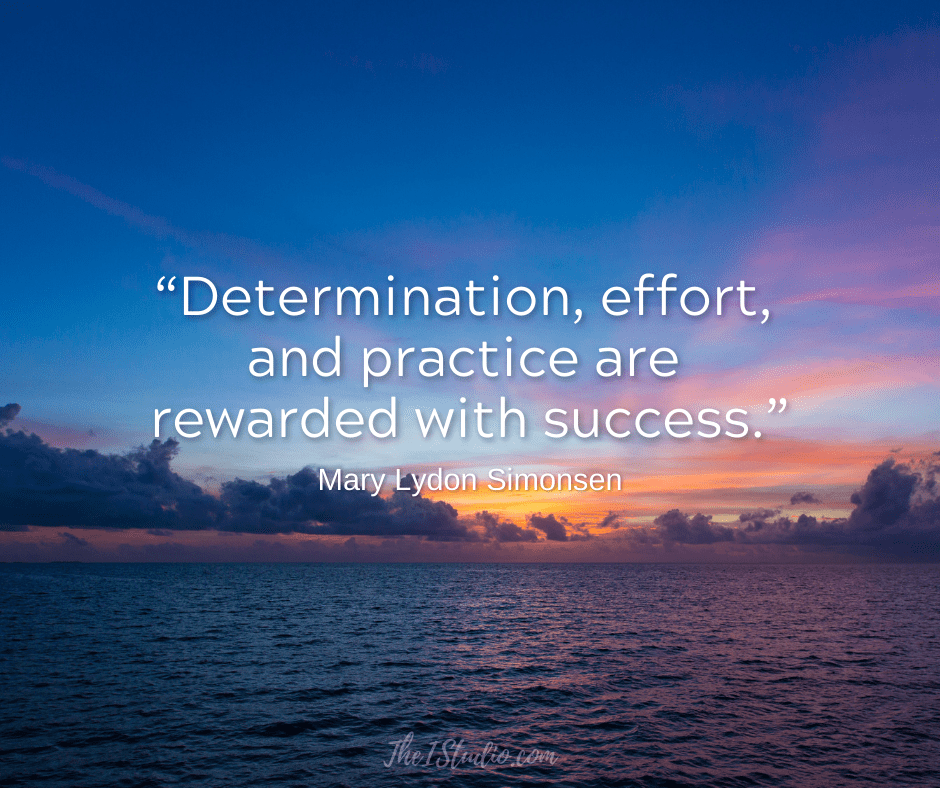
A WordPress staging site enables you to modify your website in the background without affecting the live site. You can test out new features, such as layouts or plugins, and update your site precisely as you want it. Then, once your modifications are ready for prime time, you move or “push” the staging site to replace your live site. Cool, huh?
Staging Sites Simply Explained
WordPress staging sites duplicate your current website (at that moment), so you can work on it without disturbing your “live” site. Once your staging site is set up, you are provided with a temporary URL.
You can access this additional WordPress installation within your website’s Managed WordPress hosting. Your staging site is a separate duplicate installation of your current WordPress website.
First, a little history…
In the past, if you wanted to switch themes or update layouts, you would have to set up an additional WordPress installation. However, unlike a staging site, that install is not connected to your live site.
You would then have to manually migrate the site content, theme, and plugins so you could work on a duplicate of your website. Like a staging site, this approach lets you keep the existing live site uninterrupted for your website visitors.
After you have set up the site to look as you want, you must manually mirror any changes made on the test or beta site to the live site in real-time. For these reasons, I have worked on many sites after business hours over the years.
What was complicated is now easy.
Before managed WordPress hosting, temporary URLs were also not available. We employed a small trick to access a WordPress site without a domain name. You would need to modify the Hosts file on your computer, which can be intimidating for many users.
This process requires adding a line of info to your Hosts file on your local computer that notes your site’s IP address and domain. The addition of his line would direct your computer to resolve your domain to that IP. Essentially, you were tricking your computer into thinking that your domain was on your test site.
You would add a line with your site’s actual IP and your existing domain to your computer’s Hosts file. It looks something like this:
222.3.444.55 yourdomain.com www.yourdomain.com
You would then need to go back into your Hosts file and remove that line when accessing the live site where your domain is hosted. It’s sort of a PIA. If you have a WordPress website on a hosting that doesn’t offer staging, you still have to use this trick.
This solution is still a viable option for those without a Staging environment. Here, you can learn how to modify your Hosts file based on your OS.
Enter Managed WordPress Hosting
One of the many advantages of Managed WordPress Hosting is the included staging environment. Most managed platforms can set up a staging environment with just a single click. It’s a lot easier than what I described above.
So why would you want or need a staging site? Here are some tasks you would prefer not to integrate on a live site.
What’s the process — exactly?
Creating a staging site is straightforward in most managed WordPress hosting services I’ve worked with. Check out my Toolkit for the hosts and services I use and recommend.
You quickly have a duplicate of your live site to do with what you may. Then, when you are ready to “push” the staging site to live, return to the Staging tab and deploy the site from Staging to Production. Your revised site is now live on the web.
Here’s a screenshot from WPMU, which I use to host this website. With one click, you can duplicate your live webpage in a staging environment. Easy!

Staging Site Considerations
Production/Live vs. Staging
Your staging site is a snapshot of your live site at the time it was created. Therefore, if you make any changes to the live site after creating your staging site, you will need to replicate those changes in the staging site manually.
This is so your changes on the live site are not overwritten when you push your staging site to live. If you make changes to your site or post daily or several times a day, you’ll want to plan your staging project to be completed as quickly as possible. This way, you do not have to keep making double entries (live and staging) to keep both sites in sync.
Staging Sites is an Invaluable Tool
Staging sites do not have to be created exclusively for eventual live deployment. You can also use a staging site as a testing environment.
Say you are curious about how to integrate a new plugin. You can create a staging environment for your live site and then test the plugin in this environment to see how it displays and operates. Once you have your feet wet, you can add the plugin to your live site, knowing there are no conflicts, and tweak the settings based on your staging test.
Now that you know what a WordPress staging site is and the various ways you can use your staging site, you’ll wonder how you ever lived without one.
At your service,

*Some of the links on this page are to companies with which I have a professional affiliation.
Read my complete affiliate statement here.