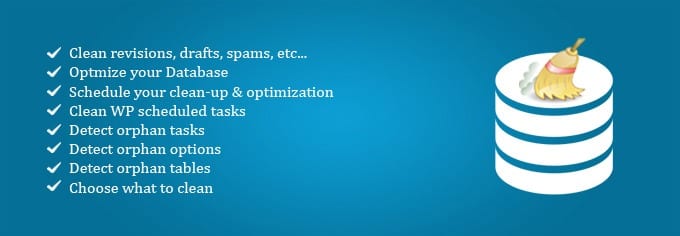How to Maintenance Your WordPress Database

Many website owners like WordPress because it enables them to achieve their website goals. Many don’t realize that WordPress is database-driven, so they never regularly consider the additional security and resource concerns I mention.
Simply put, your database is the beating heart of your WordPress website. We want to ensure it runs smoothly and error-free, which also helps improve site performance and SEO.
For non-techies, the thought of working with a database can be pretty intimidating, right? So, with that in mind, I’ll make it super easy for you to implement a process without having to be fearful.
Today, we’ll cover the very basics you need to know. I’ll also introduce you to some options for your consideration. Most, once set up, are on autopilot. The rest are a few simple tasks that you can do regularly to avoid any headaches.
Why Maintenance Your Database?
Maintaining your WordPress database is crucial for achieving optimal performance, ensuring security, maintaining data integrity, and ensuring regulatory compliance. It ultimately contributes to a positive user experience and the success of your website.
Over time, the tables in your WordPress MySQL database will become sluggish as data is added, removed, and moved around. Regularly optimizing the database tables will help keep your site running as efficiently as possible. The fact is, this won’t happen on its own.
Did you know that WordPress creates a revision of a post or page every time you save a new post or modify your pages? Therefore, if you edit a post five times, you may have four copies of that post as revisions.
Your comments table may also contain a large number of spam and unapproved comments. This quickly adds a lot of rarely used data to your database tables, making them unnecessarily bloated and slower to access.
Over time, your site’s performance will decrease because the database has to work harder to manage all that data. Google stated that websites should load in 2 seconds—every little bit helps.
Maintaining your WordPress database regularly is crucial for several reasons:
Backing Up Your Database — Including Offline
Did you know that in 2024, approximately 30,000 sites were hacked daily? Daily. The benefit of having a database maintenance system in place is that maintenance includes additional backups.
You need backups that will be useful if you do get hacked. We’re talking backups that go above and beyond those provided by your web host.
If you follow my articles, you know I’m a big advocate of security. If you are a smartie, you’ve likely already hardened your website. This includes archiving backups that you can rely on in case something goes wrong.
PRO TIP: Google also recommends that website operators sign up for security notifications in the Google Console. Doing so will notify them if anything happens that they may not be aware of.
Your webhost should offer daily and on-demand backups. Some believe that is sufficient. Not so — we also want to download backups off the server regularly.
Think about it. That backup file won’t do you any good if the server on which your website, and therefore your backup copy, is stored gets compromised or crashes. You won’t have any files to restore your website.
Before performing any database maintenance, it is recommended to create a backup, just in case. I use WPMU and can log in to my control panel and create a backup with one click.
Your Mileage May Vary Depending on Hosting
You may need to export your MySQL database and website files using the file manager on some hosting platforms. As with anything, some hosts make specific processes easier than others.
Every Friday, I log into my hosting accounts and download copies of the most recent backup (or files). That way, I have a copy with everything added or modified for that week.
You can also use FTP to access the server and download the latest backup file to your computer on some hosting accounts. The next step is to copy the downloaded file to a flash drive or a file storage service (such as Dropbox), just in case your computer crashes.
Redundancy is a good thing.
Don’t know how to FTP?
FTP stands for File Transfer Protocol. FTP software allows you to log directly into your web hosting server. I use File Zilla, which is free.
FTP is a direct way to access your website’s files without going through your cPanel or web hosting dashboard, which may be confusing or limiting. Check your web hosting provider for your specific “FTP” settings.
If you prefer not to deal with FTP, consider using UpdraftPlus. Updraft allows you to schedule backups and how many to keep on hand, and you can download and restore with just a click.
As we’ve discussed before, plugins also use resources. Therefore, it is recommended that you accomplish some tasks without relying on an additional plugin. So, if you already have a ton of plugins, learn how to use FTP.

Using UpdraftPlus, you don’t have to log in to your hosting account or FTP to download your backups. Instead, you can download the files you want (and even restore backups) from your WordPress dashboard.
PRO TIP: Understanding how to use FTP is a handy little added skill to have if you need it. In particular, it is helpful if you have to troubleshoot your WordPress website because it is not working correctly.
Okay, we now have our database backed up and have a copy off-server and offline. Next, we want to clean things up by repairing and optimizing.
Optimizing and Repairing Your Database
I recently discovered an excellent plugin called Advanced Database Cleaner Pro. If you are familiar with database structure, tables, and settings, this plugin made a significant difference on my site, and here’s why.
My site was optimized, but had a decade-old database. That means it likely has many orphaned tables from plugins and themes I used and deleted over the years. Most people are unaware that residual database tables are left behind when you uninstall and delete plugins and themes.
Advanced Database Cleaner Pro
Many years ago, my site produced 520 Server errors; I contacted my host to bring it to their attention. That server-side error indicates “your server returned an empty, unknown, or unexpected response.” At that time, my host pointed out:
The current autoloaded data on your site is 2,807,154 bytes. This is ~2,007,154 bytes larger than 800k. We want that total to be under 800k or so for good performance.
Knowing how databases retain data over time, I realized I would eventually address this. However, now was the time to eliminate this as a performance issue. I had tried the free plugins in the WordPress repository, and they could only do so much.
Advanced Database Cleaner Pro was the solution I needed to complete the job. It was easy to use and allowed me to minimize my database’s autoloaded data to 172843.
Since then, I’ve pruned other tables that were not autoloaded but were there for plugins and themes that are no longer installed on my website. I wish I had ADCP sooner!
For those less experienced…
WP-Optimize will:
WP-Optimize clears out most unnecessary data, cleans up your database tables, and even recovers space lost to data fragmentation. This plugin also offers caching, compression, and minification features to enhance your site’s performance further.
However, before using them, ensure that you don’t already have plugins (or your hosting) performing these additional tasks (caching, compression, and minification). Using multiple caching plugins or tools does not necessarily mean more caching—it can actually cause conflicts.
Backup, Repair, Optimize.
Backup, repair, and optimization are now on autopilot. That’s sweet! However, a more detailed manual approach may be necessary.
Start by obtaining a copy of the database from the server for safekeeping. Then, follow my lead and add a note to your calendar to remind you to download the latest backup every Friday.
You have the basics to keep your database running smoothly and backed up. Get the above in place and take the time to embrace FTP.
You don’t want to look back and wish you had done so because of a crash or compromise. Don’t be that guy (or gal).
At your service,

*Some of the links on this page are to companies I have a professional affiliation with.
Read my complete affiliate statement here.