WordPress How To: Set Up Your Gravatar
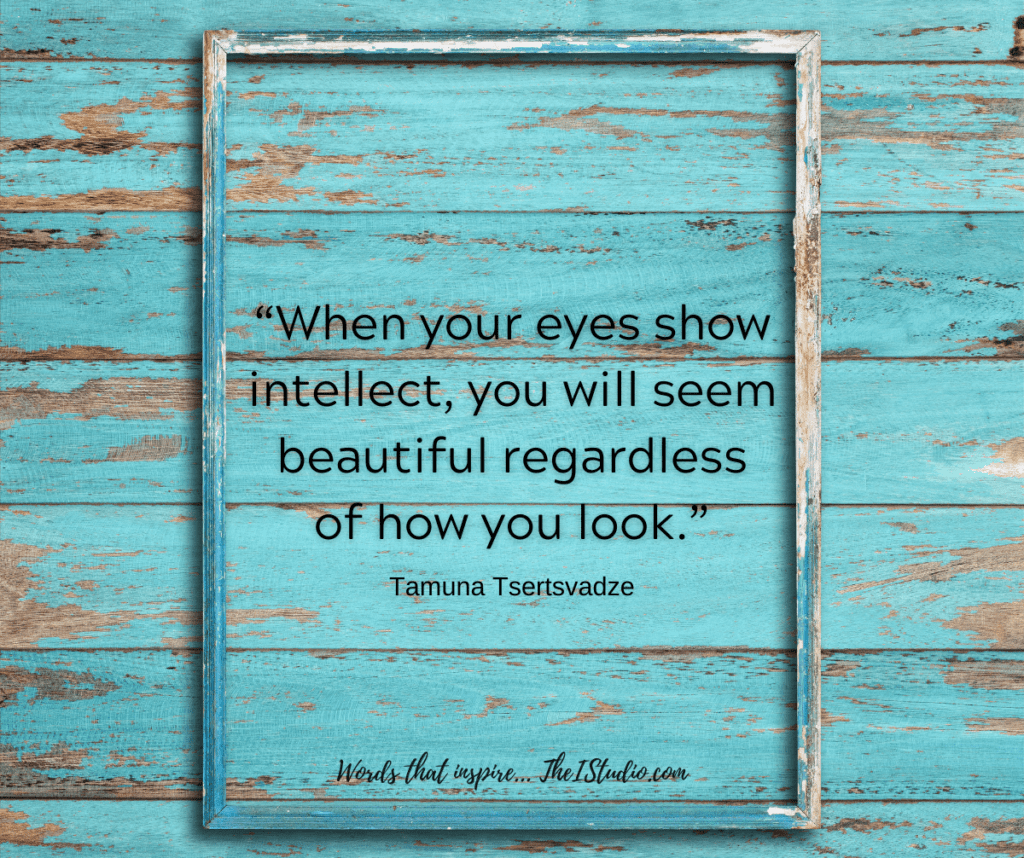
What is a Gravatar?
Have you noticed that some folks have their photo or image that represents their business next to their comments on various websites? (Gravatars also can display in many email programs as well.) That’s because they took a couple of minutes to take advantage of the free Gravatar service to extend their brand and image.
So what exactly is a Gravatar? The short answer is Globally Recognized Avatar.
Your Gravatar is an image and public profile that follows you from site to site appearing beside your name when you do things like comment or post on a blog. Avatars help identify your posts on blogs and web forums, so why not on any site?
wordpress
Your mug or your logo is so much better than a designated site default so why wouldn’t you set one up? Here’s how to get yours setup as well as some tips that have worked for me over the years.
Gravatar + Email Address
Gravatars are based on email addresses. That means you can have a different image for each email address you may have. This allows you to have your logo, for a support address vs. your face for blog comments.
Because I have a handful of websites, each has a different Gravatar depending on the address and that email’s purpose. Different email addresses have unique Gravatars for each of my sites.
When it comes to your website, your photo should be the image attached to the email address in your WordPress user profile (Users > Profile). This makes ure that your photo will display next to your own Blog post author info or sidebar About You boxes (if engaged and supported).
Most email services allow the use of “forwards”. This is where you can create an email address that forwards to your primary address. For example for your website you can use we*****@yo********.com that forwards to yo*@yo********.com.
Your Gravatar will also display on websites and blogs that you leave comments on that integrate the Gravatar service. For WordPress sites, Gravatar is baked-in functionality.
You can view your website’s global avatar settings here: Settings > Discussion. Page down and select what you would like to use as your default Avatar for your website.
PRO TIP: I set up a specific email address for commenting activities. This way, I can use a different image if I want to, depending on which site my comment may represent. You can get creative and set up addresses just for commenting: visitme@, mysite@, stopby@…
Gravatar Benefits
The benefit of setting up your custom Gravatar is that it makes your comments more personable and when it comes to business, more credible. I always wonder when I see comments that don’t have a custom Gravatar why those folks want to remain anonymous.
You’ll see Gravatars that are logos or other icons as well. I use my photo on forums and for comments. But you can use caricatures or pretty much anything you want.
Just be sure it is apropos to your business’ image and branding. Surprisingly, I have seen folks use Gravatars that are not very professional in appearance nor do they lend to the contributor’s legitimacy. Choose wisely.
Gravatars allow you to do a little extra marketing by displaying your most important tool — your brand. And in many cases that’s you. Remember, we’re talking about perception here and that’s why a nice photo, logo, or representation of yourself works best for business activities.
Creating a Gravatar
Choose the graphic or photo you would like to use. Starting out with a square graphic works best, however, you will have an opportunity to crop and adjust how your Gravatar will display during the setup process.
Gravatars display at 80 pixels in height and width (80 x 80). You can upload the best quality size you have and the system will resize for you. You’ll just want to make sure you use a photo or graphic that looks good at that size. For example, small type or image details may not be all that clear at this size.
Then, stop by: https://en.gravatar.com/
The Gravatar site is very easy to use and only takes a couple of steps to set up your Gravatar. Once set up your Gravatar will display automatically on any site that has Gravatar support as well as seamlessly on WordPress.com.
So what are you waiting for — go get your Gravatar!
At your service,